OG WhatsApp is a modified version of the official WhatsApp, widely used for its added features and customization options. However, like many apps, it sometimes encounters errors. One common issue that users report is the “Time Error,” which states that the phone’s date and time are inaccurate.
This can prevent users from accessing their messages, sending new ones, or using the app altogether. Let’s get into the OG WhatsApp time error and provide detailed solutions to help you resolve the issue.
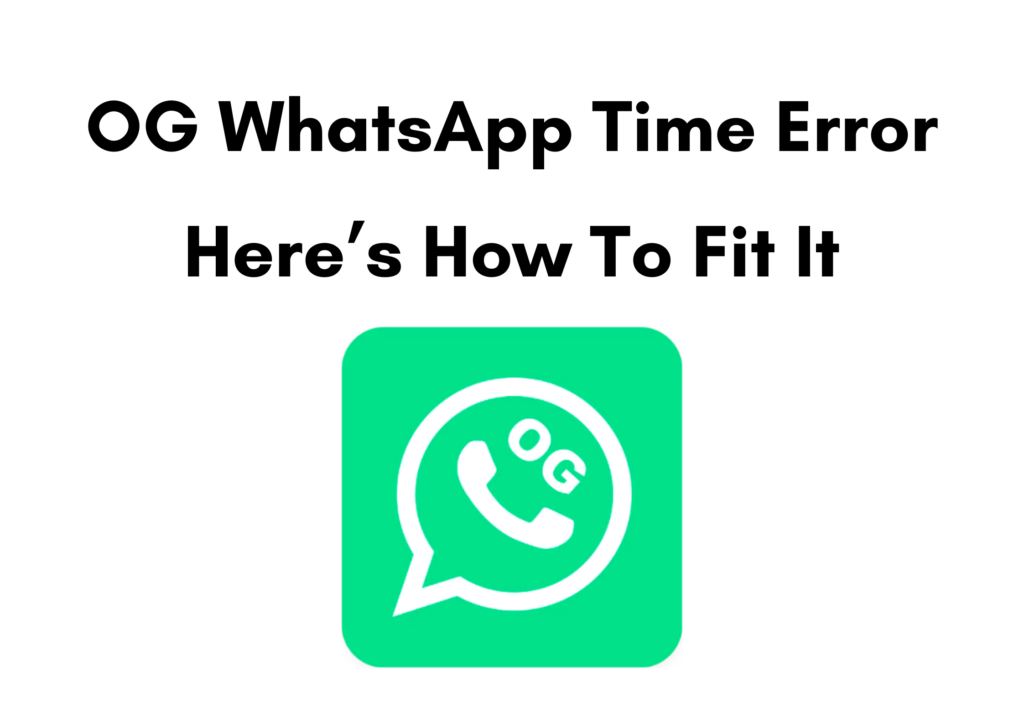
What Is the OG WhatsApp Time Error?
The OG WhatsApp time and date error occurs when the app detects a mismatch between the actual time and date of the device and what the app expects. This error is commonly associated with incorrect phone time zones or manual date and time settings.
When the app thinks your phone’s date or time is wrong, it may refuse to connect to WhatsApp’s servers, blocking you from using it until the issue is resolved.
Even when the date and time on the phone seem correct, OG WhatsApp might still display the error message due to internal app issues, outdated versions, or other software conflicts.
Causes
1. Incorrect Date and Time Settings: WhatsApp may throw an error if your phone’s date and time settings are not in sync with your region or time zone.
2. Time Zone Mismatch: Using a time zone different from your actual location can confuse the app and cause it to think your time is wrong.
3. System Glitches: Sometimes, internal bugs in OG WhatsApp can cause the app to incorrectly flag the date and time as inaccurate, even when your device is set correctly.
4. Outdated Version: Running an outdated version of OG WhatsApp may cause compatibility issues with WhatsApp’s servers, leading to this error.
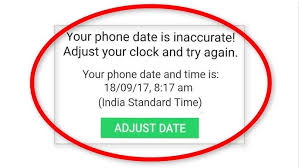
How to Fix the It?
Here are some solutions to help you resolve the error and get the app to work smoothly again.
Check and Correct Your Phone’s Date and Time Settings
The first step to resolving the time error is to ensure your device’s date and time settings are accurate.
- Go to your phone’s Settings.
- Scroll down and tap on Date & Time.
- Enable Automatic Date & Time and Automatic Time Zone. This will synchronize your phone’s time with the network-provided time.
- If you prefer manual settings, ensure the time, date, and time zone are correct based on location.
After correcting the settings, restart OG WhatsApp to see if the error persists.
Clear Cache and Data of OG WhatsApp
If correcting your phone’s date and time doesn’t work, the issue might be caused by a corrupted cache or data. Clearing the app’s cache and data can fix this.
- Go to Settings on your phone.
- Navigate to Apps and find OG WhatsApp.
- Tap on Storage and select Clear Cache.
- If clearing the cache doesn’t work, you can also try Clear Data. This will reset the app to its original state, but remember to back up your chats before doing this to avoid losing important messages.
Update OG WhatsApp
Using an outdated version of OG WhatsApp can lead to various errors, including time-related issues. Always ensure that you’re using the latest version of the app.
- Visit the website where you originally downloaded OG WhatsApp to check for updates.
- Download the latest version and install it using the existing app.
- Restart the app after updating and check if the error is resolved.
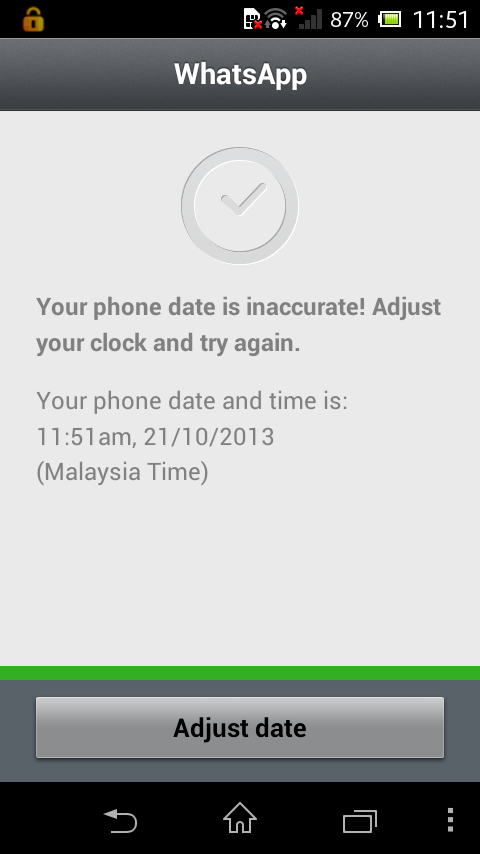
Reinstall OG WhatsApp
If the problem persists after updating, reinstalling the app might fix the issue.
- Back up your OG WhatsApp chats by going to Settings > Chats > Chat Backup.
- Uninstall OG WhatsApp from your device.
- Re-download the latest version of OG WhatsApp from a trusted source.
- Install it, restore your chats, and check if the time error is resolved.
Check for System Updates
Sometimes, the issue might not be with OG WhatsApp but with your phone’s operating system. Ensure that your phone’s system is up to date.
- Go to Settings > System > Software Update.
- Download and install any available updates for your device.
- Restart your phone and check if OG WhatsApp is now working correctly.
Manually Sync Your Time Zone
If the automatic date and time settings are not solving the issue, manually syncing your time zone may help.
- Disable the Automatic Time Zone option in your device’s settings.
- Set the time zone manually to match your current region.
- Restart OG WhatsApp and see if the issue is resolved.
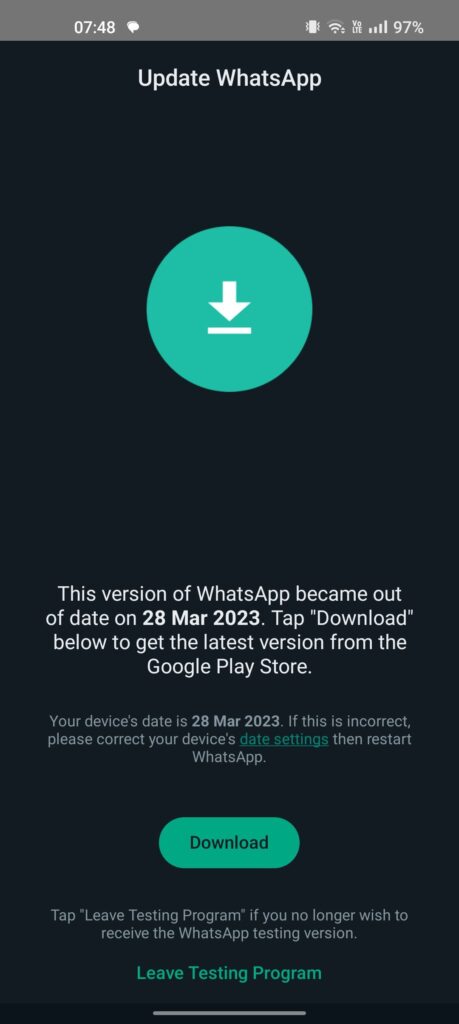
Check for App Conflicts
If you have other time-based apps or settings running in the background, they might conflict with OG WhatsApp. Disable apps that manipulate your device’s time or use background synchronization, then restart OG WhatsApp.
Frequently Asked Questions
Why does OG WhatsApp show an error when my phone’s time is correct?
OG WhatsApp may still detect an error due to internal app glitches, outdated versions, or conflicts with other apps on your phone. Checking for updates or reinstalling the app often resolves this.
Will clearing the app’s data erase my chats?
Yes, clearing the data will reset the app, but if you back up your chats beforehand, you can restore them after the reset.
Can using a VPN cause the time error on OG WhatsApp?
Yes, a VPN can sometimes cause time zone mismatches, leading to a time error. Try disabling your VPN and restarting OG WhatsApp to see if the issue is resolved.
Is there a way to fix the time error without uninstalling OG WhatsApp?
Yes, in most cases, adjusting the date and time settings or clearing the cache will fix the issue without needing to uninstall the app.
Does the time error affect the official WhatsApp, too?
Yes, similar time-related errors can also occur on the official WhatsApp, particularly if your phone’s date and time are set incorrectly or if you are using an outdated app version.
The OG WhatsApp time error is a common issue. Still, fortunately, it can usually be resolved with simple adjustments to your phone’s date and time settings, updating the app, or clearing the cache and data.
Keeping the app up to date and ensuring that your phone’s time settings are accurate will help you avoid this error in the future. Follow the steps outlined above to troubleshoot and fix the problem quickly and enjoy uninterrupted messaging on OG WhatsApp.