OG WhatsApp is a popular modified version of WhatsApp that offers enhanced features, including increased customization, privacy settings, and advanced functionality.

Among these features are logs, a tool that can help users monitor and keep track of their WhatsApp activity more effectively. Today, we’ll explore what OG WhatsApp logs are, how to use them, tips for making the most of this feature, and answers to frequently asked questions.
What Are OG WhatsApp Logs?
OG WhatsApp logs are not just a simple feature; they represent a powerful tool for users who value their messaging history and want greater control over their interactions.
From tracking the details of sent and received messages to monitoring media exchanges and group activities, these logs offer insights that standard WhatsApp users might miss. By leveraging these records, users can keep their chats organized and ensure they never lose track of important information.
Logs in OG WhatsApp are records of specific activities within the app. These logs provide detailed information about various interactions, such as:
- Messages Sent and Received: A complete history of your conversations.
- Status Views: Details about who viewed your status and when.
- Contact Activity: Insights into when your contacts were last online, their online duration, and changes to their profile pictures or statuses.
- Media Transfers: Records of media files (photos, videos, documents) shared or received.
- Group Activity: Logs related to group chats include adding or removing members and group description changes.
The logs are a powerful tool for users who want to keep a closer eye on their activity or ensure they don’t miss any important updates from their contacts.
How to Use?
Here is a step-by-step guide to access and utilize logs in OG WhatsApp:
- Enable Logs:
- Open OG WhatsApp and go to the app’s settings.
- Navigate to the Privacy or Advanced Settings section.
- Look for the Logs or Activity History option and toggle it on.
- Access Logs:
- Go to the app menu and select Logs or Activity History.
- You’ll see categorized logs, such as messages, status views, or online activities.
- Search for Specific Logs:
- The search bar filters logs by contact name, date, or keyword.
- This is particularly useful for quickly finding specific information without manually scrolling through all logs.
- Export Logs:
- If needed, export logs by tapping on the Export button. This can save the data in a file for future reference.
- Clear Logs:
- Regularly clear old logs by selecting the Clear Logs option in the logs menu to manage storage.
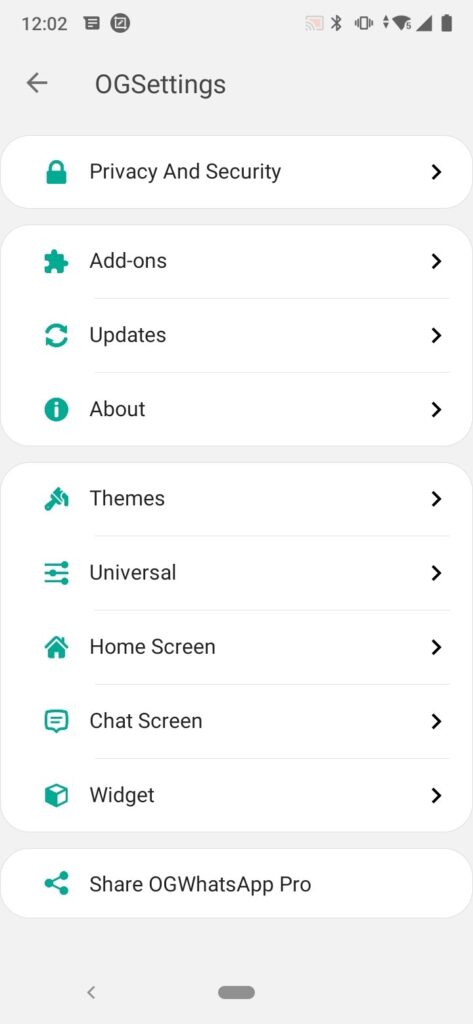
Tips and Tricks
- Filter by Category: Organize logs by categories, such as chat logs, media logs, or status logs, for easier navigation.
- Use Backup Options: Ensure your logs are backed up regularly to avoid losing important data during app updates or device changes.
- Monitor Suspicious Activity: Use logs to detect unusual activities, such as unauthorized access or unexpected account changes.
- Stay Organized: Regularly review and delete outdated logs to prevent clutter and optimize app performance.
- Disable Logs Temporarily: If you’re concerned about privacy or storage, you can turn off logging and re-enable it when needed.
Frequently Asked Questions
Are OG logs visible to others?
No, logs are private and accessible only to you. Other users cannot see your activity logs unless they have access to your device.
Can I retrieve deleted logs?
Unfortunately, once logs are deleted, they cannot be recovered unless you’ve previously backed them up. Enabling automatic backups to safeguard important data is recommended.
Do OG logs consume a lot of storage?
Logs can take up significant storage over time, especially if you have many media transfers. Regularly clearing logs helps manage this. You can also check the app’s storage settings to see how much space logs use.
Are OG logs available on all versions?
Some older versions of OG WhatsApp may not have the logs feature. To access the latest functionality, ensure you’re using the app’s most recent version. Check the official source for updates.
How secure are OG WhatsApp logs?
Logs are stored locally on your device, making them secure as long as your device is protected with a strong password or PIN. For added security, consider encrypting your phone’s storage.
Can I share logs with someone else?
Yes, OG WhatsApp allows you to export and share logs as a file. However, be cautious about sharing logs, as they may contain sensitive information.
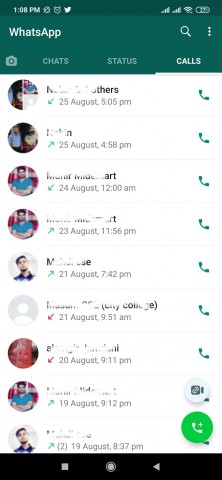
How do I know if someone is using logs to monitor me?
If someone has access to your device and knows your OG WhatsApp password (if set), they could potentially view your logs. Protect your device and app with secure passwords to prevent unauthorized access.
What should I do if logs are not updating correctly?
If your logs are not updating, try the following steps:
- Restart OG WhatsApp.
- Check your app settings to ensure logging is enabled.
- Update to the latest version of OG WhatsApp.
- Clear the app cache in your phone’s settings.
Can I use logs to track someone else’s activity?
No, logs are designed to track your own activity within OG WhatsApp. Using third-party tools or modified apps to monitor someone else’s activity may violate privacy laws and ethical standards.
Are logs synchronized across devices?
No, logs are stored locally and are not synchronized across multiple devices. If you use OG WhatsApp on a different device, the logs from your previous device will not be available.
How can I view logs for specific contacts?
Use the search function within the logs section to filter by a specific contact’s name. This will display all activities related to that contact, including chats, calls, and media exchanges.
Takeaway
While OG WhatsApp logs offer a great way to manage and monitor your activity, using the app responsibly is important. Respect the privacy of others and avoid using logs in ways that may violate someone’s trust.
Additionally, since OG WhatsApp is a modified version, it’s not officially supported by WhatsApp. Be cautious about potential security risks and download the app from trusted sources.
OG logs are a powerful tool for users who want better control over their messaging experience. Understanding how to access and use them effectively can enhance your privacy, monitor activity, and keep your app organized.
Whether you’re looking to track media exchanges, check status views, or stay informed about group activities, logs provide the detailed insights you need. Remember to use this feature ethically and enjoy a more personalized messaging experience!